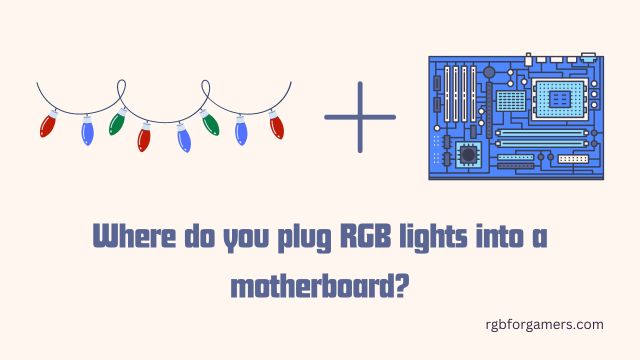In recent years, RGB lighting has become a popular trend among PC enthusiasts and gamers. These colorful lights not only add a visually appealing touch to computer systems but also allow users to personalize their setups.

However, many people often wonder where to plug RGB lights into a motherboard to harness their full potential. In this comprehensive guide, we will explore the various ways to connect RGB lights to a motherboard, providing step-by-step instructions and useful tips along the way.
Things You Need to Know
RGB lights are plugged into specific connectors on a motherboard known as RGB headers. These headers provide power and control signals to the RGB lights, enabling users to customize the lighting effects.
The exact location and type of RGB headers can vary depending on the motherboard model. To ensure compatibility and proper functioning, it is essential to identify the correct RGB headers on your motherboard before connecting the lights.
Types of RGB Connectors
4-Pin RGB Headers
Most traditional RGB lights utilize 4-pin RGB headers for connection. These headers consist of four pins, labeled as +12V, G, R, and B.
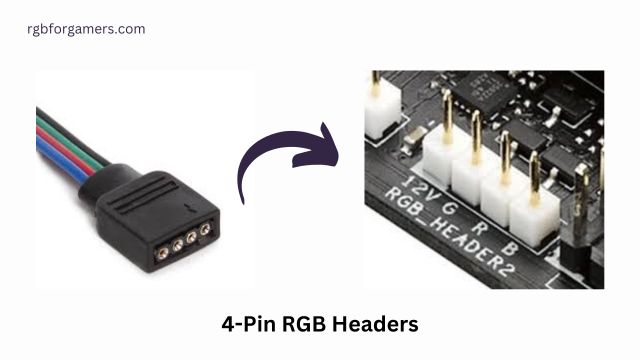
The +12V pin provides power, while the G, R, and B pins control the intensity of green, red, and blue colors, respectively. To connect 4-pin RGB lights, you need to align the arrows on the connector and header, ensuring a secure and proper connection.
3-Pin Addressable RGB Headers
Addressable RGB (ARGB) lights, also known as digital RGB lights, require 3-pin addressable RGB headers on the motherboard.
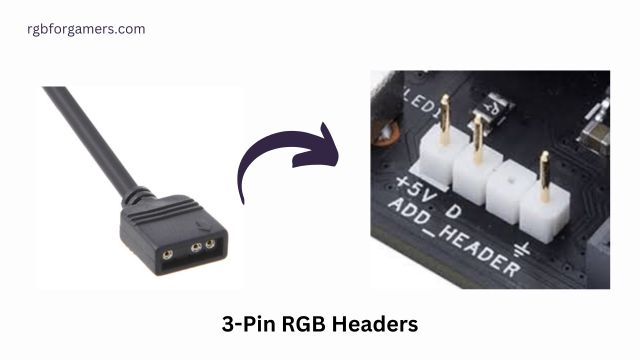
Unlike traditional RGB lights, ARGB lights can display individual colors on each LED, allowing for more dynamic lighting effects. The 3-pin ARGB headers support daisy-chaining, which means you can connect multiple ARGB devices in a series for synchronized lighting patterns.
RGB Controllers
If your motherboard lacks compatible RGB headers, you can still enjoy RGB lighting by using an RGB controller. RGB controllers act as an intermediary between the motherboard and RGB lights, enabling you to control the lighting effects independently.
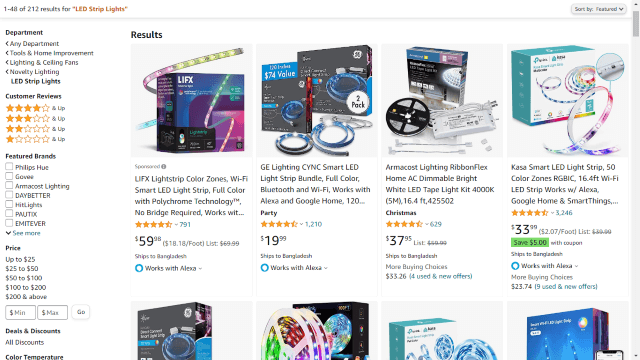
These controllers typically connect to a USB header on the motherboard and offer various customization options through dedicated software.
Also, read: Creating Ambiance with RGB LED Strip Lights: Transforming Your Space with Colorful Lighting
How to Connect RGB Lights to a Motherboard
To connect RGB lights to a motherboard, follow these step-by-step instructions:
Step 1: Determine the Type of RGB Connector
Before starting the installation process, identify whether your RGB lights use a 4-pin RGB connector or a 3-pin addressable RGB connector. This will help you locate the appropriate RGB headers on your motherboard.
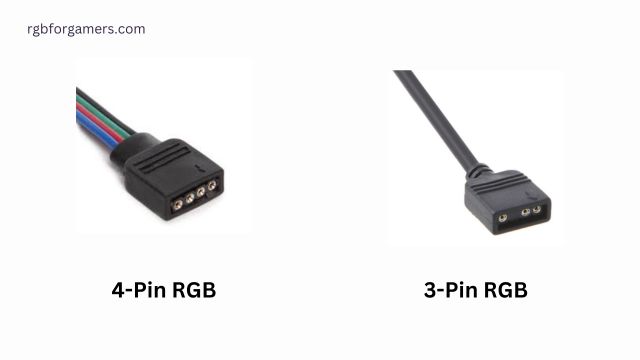
Step 2: Locate the RGB Headers on the Motherboard
Consult your motherboard’s manual or visit the manufacturer’s website to find the exact location of the RGB headers. They are typically labeled as “RGB_HEADER” or “LED_RGB,” and the manual provides a detailed diagram for easy identification.
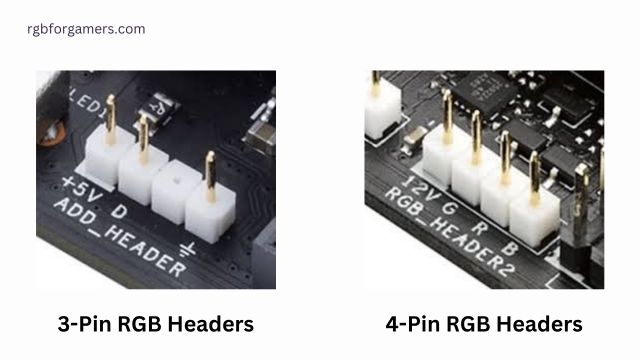
Step 3: Connect the RGB Lights to the Motherboard
For 4-pin RGB lights, align the arrows on the connector and header, then gently insert the connector into the RGB header on the motherboard. Ensure a secure connection without forcing the pins.
If you are using 3-pin addressable RGB lights, connect the first light to the motherboard’s ARGB header. If you have additional ARGB devices, use the daisy-chaining feature to connect them in a series. Refer to your motherboard’s manual for specific instructions on daisy-chaining.
Once the RGB lights are connected, power on your computer and use the motherboard’s software or a dedicated RGB control software to customize the lighting effects according to your preferences.
Frequently Asked Questions
Can I plug RGB lights into any motherboard?
No, you cannot plug RGB lights into any motherboard. RGB lights require specific RGB headers on the motherboard for proper connectivity. Consult your motherboard’s manual or specifications to determine if it has the necessary RGB headers to support RGB lighting.
What if my motherboard doesn’t have RGB headers?
If your motherboard lacks RGB headers, you can still use RGB lighting by utilizing an RGB controller. RGB controllers connect to a USB header on the motherboard and provide independent control over the RGB lights’ effects.
How many RGB lights can I connect to a motherboard?
The number of RGB lights you can connect to a motherboard depends on the available RGB headers and the power supply capacity. Each RGB header typically supports a specific number of lights, and exceeding that limit may overload the header or power supply. Refer to your motherboard’s manual for the maximum number of RGB lights supported.
Can I control RGB lights without a motherboard?
Yes, you can control RGB lights without a motherboard by using an RGB controller. RGB controllers allow you to customize the lighting effects independently, providing an alternative solution for systems without compatible RGB headers.
Are RGB lights compatible with all motherboard brands?
RGB lights are generally compatible with most modern motherboard brands. However, it is crucial to ensure that your motherboard has the necessary RGB headers to support RGB lighting. Check your motherboard’s specifications or manual for RGB compatibility information.
Can I synchronize RGB lighting across different components?
Yes, you can synchronize RGB lighting across different components if they support the same lighting software or ecosystem. Many motherboard manufacturers and third-party software offer synchronization options, allowing you to create harmonized lighting effects across RGB lights, fans, and other compatible components.
Conclusion
RGB lighting has become a popular way to enhance the aesthetics of computer systems and create unique lighting effects. By understanding where to plug RGB lights into a motherboard, you can unleash the full potential of your RGB setup.
Whether it’s traditional RGB lights with 4-pin connectors or addressable RGB lights with 3-pin connectors, connecting them to the appropriate RGB headers or using an RGB controller opens up a world of customization possibilities. Remember to consult your motherboard’s manual and follow the manufacturer’s instructions for a seamless RGB lighting experience.

Hello I am Sakib Mahmud. A gamer and writer, and a Student of Computer Science and Engineering. I love to write about different topics and gaming is one of my favorites. Hope you will find something awesome!