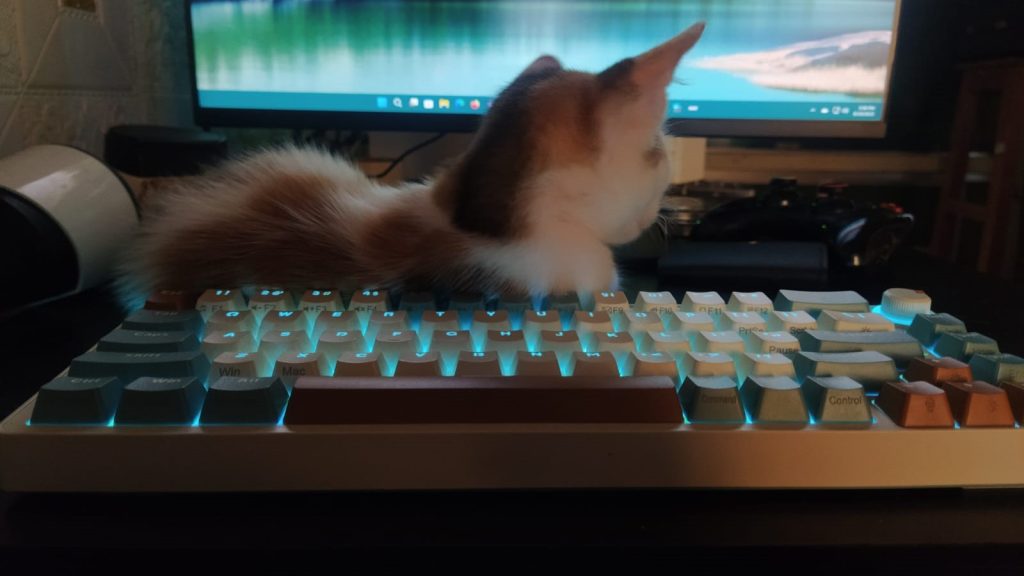If the question is “Can I change the color of my LED keyboard?” the answer will be “Yes, obviously you can change the color of your LED RGB keyboard’s light”. But the question is “How”? We will discuss the process of “How can I change the color of my LED Keyboard?”
Table of Contents
How can I change the color of my LED Keyboard?
The RGB color of an LED keyboard can be changed in various ways. It depends on the manufacturer. In the extremely low-budget keyboard, there are only some keys on the keyboard that are used to change the color. In other keyboards, you can change the color of individual keys using the software for that specific keyboard. Many budget keyboard software are only functional in Windows, they do not work in other operating systems. Mid-budget to High-End LED keyboards have the software working in both Windows and Mac Operating systems. There are some other systems are also available to change the color of the LED keyboard.
In this article, we will first talk in general and then we will mention the process for some specific keyboards. Hopefully, you will find your answer to “Can I change the color of my LED keyboard?” or “How can I change the color of my LED keyboard?”
For Extremely Budget Keyboard: No Software
Keyboards whose price is less than $30, may not have software to control the RGB. They are made with some fixed effects of RGB lighting and you can change the colors within those effects using some keys on the keyboard. For example, we have Redragon K522 Kumara and Zifriend KA981 or KA9801 that do not have software.
How to change the LED color of the Redragon K522 Kumara Mechanical Keyboard?
The Redragon K552 Kumara Mechanical RGB Keyboard is in this category. It does not have dedicated software for customizing the RGB backlighting or other features. You need to customize the backlight to some extent using the keyboard’s FN keys. Use the FN key + INS, HOME, PGUP, DEL, END, or PGDN keys to change the backlight pattern of your Redragon K552 keyboard. You have 5 options to make: Static, Breathing, Rainbow, Wave, and Turn Off.

Change the RGB color of Zifriend KA9801
Zifriend KA9801 or KA981 has 11 different lighting effects. You can choose any effect from those effects. For this, you need to use the volume knob on the top-right side. First, you need to press and hold the volume knob. Then it will be ready to be used as a color-changing knob. You can use this knob to change the color. Besides, the arrow keys are also available to change the RGB LED color of this keyboard.

There are a lot of other keyboards that do not have software and only this way is available to change the LED color.
For Those Keyboard that Has Software
Almost all the keyboards of mid-budget to high-end have software to customize the LED color of the RGB keyboard. Some budget keyboards also have this, but many of them do not work in any other operating system except Windows. Fantech MAXFIT61 is one of those keyboards. You can also change the LED color using the Fn+M keys for MAXFIT61.
Zifriend ZA68 and Zifriend ZA68 Pro are the two best budget keyboard that offers you a volume knob, arrow keys, and software to control the RGB. It has 20 different lighting effects and you can change the per-key RGB.
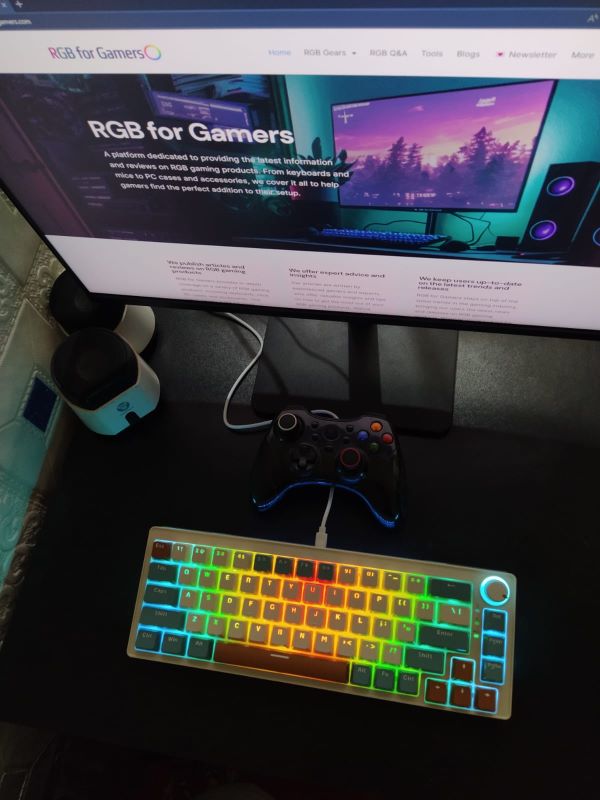
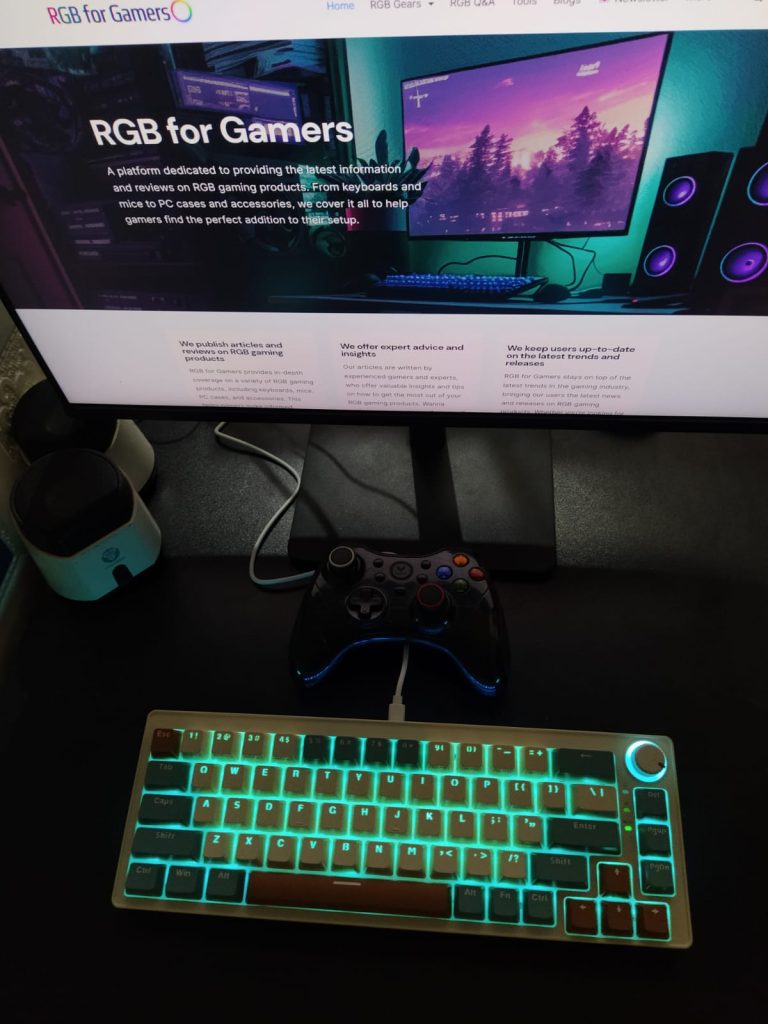
ASUS Armoury Crate Software is ready for you to help you change the LED color of LED keyboards including the ASUS ROG Falchion Ace 65.
So, there are a lot of keyboards that have software to help you change the LED color and give you an answer to “How can I change the color of my LED keyboard?”
How to Change the RGB Color of a Mechanical Keyboard Using the Software?
To change the LED color of a Gaming Keyboard or Mechanical Keyboard with software, you need to follow some common steps. They are being mentioned here.
Step 1: Finding the Right Software
This is the first step in changing the LED color of a keyboard. The right software should be found. This can be found on the official website of the manufacturer of the keyboards. Besides, there are many 3rd-party software are also available.
Step 2: Installing the Software
After finding and downloading the right software, it is now time to install the software. Just open the .exe file and follow the instructions to install the software.
Step 3: Opening the Software
After installing the software, it is time to double-click and open the software.
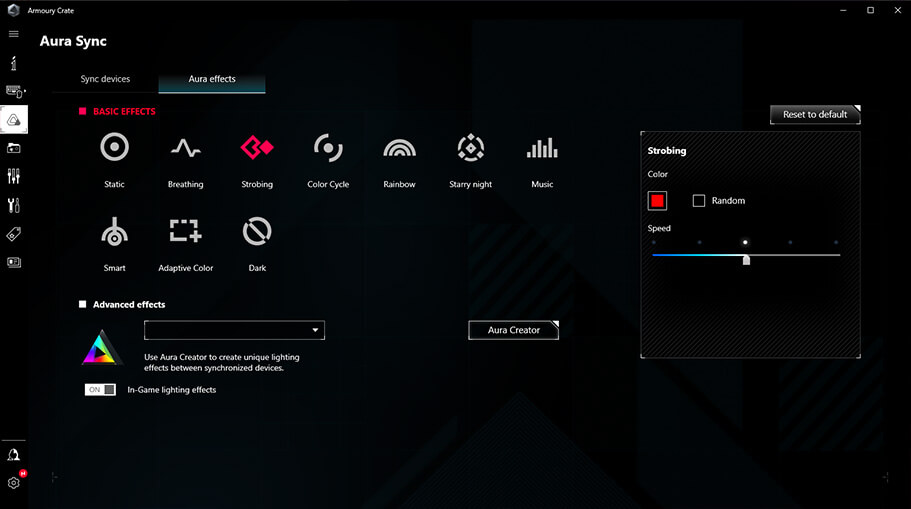
Step 4: Going to Color Settings
Now it is time to navigate the software to find the color settings and go there. Different keyboards software have different layouts of their software settings. Just explore enough to find out.
Step 5: Selecting or Changing the Color Effect
Now this is the moment. Here you can change the effects or make new effects as your mind wants. You are almost free to set the color of every individual key. Choose or make one for your gaming gear.
Step 6: Save/Apply Changes
This is the final step. Just click on the Save Changes or Apply Changes and exit the software. It is possible that some software has an auto-save feature, there you won’t need this step.
Helpful Links to some Software
Here are some links to download the official software to find out the answer to the question “How can I change the color of my LED Keyboard?”
That’s all from our side. Hopefully, you have your answer now. If you want to learn the process of changing the RGB color of an RGB mouse, then read: “How do I change the gaming mouse LED color?“

Actually, I am a student of Textile Engineering. I love playing games and RGB components. Besides, I used to sell various RGB products. So I have some ideas and experiences. Here I am to share mine with you through RGB For Gamers.