Using this mouse tester, you can evaluate the performance of your gaming mouse in terms of tracking accuracy, button functionality, and overall health. It provides real-time feedback on mouse position, click status, and health status to help you identify any potential issues.
Mouse Tester
The “Mouse Position” section shows the current X and Y coordinates of your mouse pointer. The “Click Status” section displays the status of your mouse clicks (left, right, or both). The “Health Status” section indicates the overall health of your mouse. However, if the mouse buttons are not released (e.g., buttons stuck or malfunctioning), it will change to an unhealthy status shown in red text.
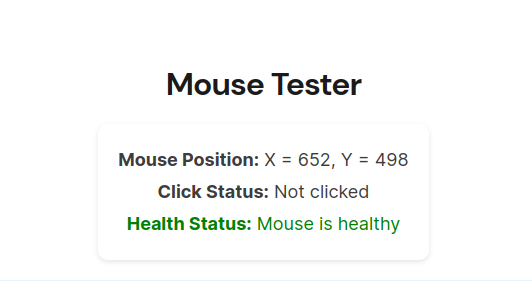
How to use
- Use your gaming mouse as you would during gameplay, making movements and clicking the buttons.
- Observe the Mouse Position section to ensure the mouse pointer moves smoothly across the screen.
- Check the Click Status section to verify that the left, right, or both buttons are registered correctly.
- Monitor the Health Status section to ensure it remains healthy and no issues are detected.
- If you notice any irregularities, such as erratic movements, incorrect click detection, or an unhealthy status, it may indicate a problem with your gaming mouse that requires further investigation or troubleshooting.
Common problems that can occur with gaming mice
Sensor Issues
Gaming mice rely on high-precision sensors to track movement accurately. Sensor problems may manifest as erratic cursor movement, inconsistent tracking, or unresponsiveness. This can be caused by dirt or debris on the sensor, poor surface compatibility, or a malfunctioning sensor.
Button Malfunctions
Gaming mice often have multiple programmable buttons. Over time, these buttons can develop issues such as double-clicking when pressed once, not registering clicks, or becoming unresponsive altogether. Mechanical wear, poor internal connections, or faulty switches can cause button malfunctions.
Scroll Wheel Problems
The scroll wheel is another common component that can encounter issues. It may become stuck, scroll in the wrong direction, or stop functioning altogether. These problems can arise from debris accumulation, misalignment, or worn-out components.
Cable Fraying or Disconnecting
The cable connecting the mouse to the computer can experience wear and tear, resulting in fraying or even disconnection. This can lead to intermittent connectivity or a complete loss of functionality. Frequent bending, tugging, or poor cable quality can contribute to this problem.
Software and Driver Compatibility
Some gaming mice require specific software or drivers to unlock their full features and customization options. Issues can arise if the software is outdated, incompatible with the operating system, or conflicting with other software on the computer. This can result in malfunctioning buttons, unresponsive settings, or limited functionality.

Troubleshooting:
If you encounter issues with your gaming mouse during testing, try the following steps:
- Ensure the mouse is connected properly to the computer.
- Clean the mouse sensor and buttons to remove any dirt or debris.
- Update the mouse drivers or firmware.
- Test the mouse on a different computer to check if the issue persists.
- Contact the manufacturer’s support or consult relevant troubleshooting resources for further assistance.
Related article: How to Choose an RGB Mousepad
Frequently Asked Questions
-
What is an online mouse tester?
An online mouse tester is a web-based tool or application that allows you to test the functionality and performance of your computer mouse.
-
How does an online gaming mouse tester work?
It typically uses JavaScript or other web technologies to capture and interpret the movements and clicks of your mouse. It provides a virtual environment where you can perform various tests to assess the responsiveness and accuracy of your mouse.
-
What can I test with an online gaming mouse tester?
With this, you can test various aspects of your mouse, including left and right button functionality, scroll wheel operation, cursor speed and accuracy, and mouse sensitivity settings.
-
Do I need to install any software to use an online gaming mouse tester?
No, one of the advantages of using an online mouse tester is that you don’t need to install any software on your computer.
-
Are online mouse testers accurate?
Online mouse testers can provide a good indication of your mouse’s functionality and performance, but they may not be as precise as dedicated hardware-based testing tools. However, they are still useful for identifying basic issues and comparing the performance of different mice.
Comment below for a solution to any problem. We will try our best to provide solutions to that problem.

Hello I am Sakib Mahmud. A gamer and writer, and a Student of Computer Science and Engineering. I love to write about different topics and gaming is one of my favorites. Hope you will find something awesome!

