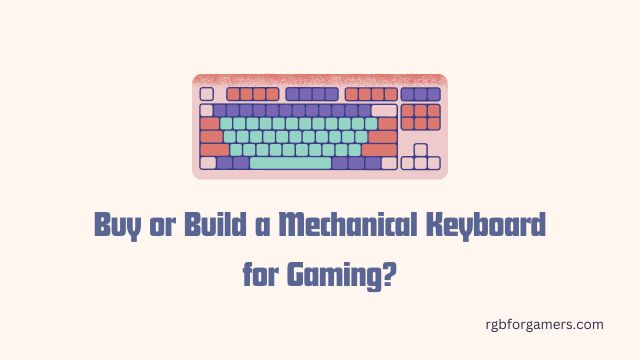With this gaming keyboard tester, you can easily determine if all the keys on your keyboard are working as expected. It provides real-time feedback, displaying the key code and name as you press each key.
Keyboard Tester
Press any key to see its code and name:
| Key Code | Key Name |
|---|
Test your gaming mouse here: Gaming mouse tester
How to use
Using our Keyboard Tester is straightforward and simple. Here’s a step-by-step guide on how to use this tool:
- Once the tool is loaded, a message prompts you to press any key.
- Press any key on your keyboard. As soon as you press a key, the tool will display its key code and name.
- Take note of the key code and name shown on the screen. This information indicates that the pressed key is working correctly.
- The tool also features a table below the key display area. The table shows the working keys, with the most recent key at the top.
- If there are more than 5 working keys, the table initially displays only the most recent 5 keys. You can click on the “Show More” button to reveal all the working keys in the table.
- To continue testing, press additional keys on your keyboard. Each key press will update the key code and name displayed and add a new row to the working keys table.
- Use the working keys table to track and verify the functionality of different keys on your keyboard.
By following these steps, you can effectively use our Keyboard Tester to check if all the keys on your keyboard are functioning properly.

Common problems that can occur with gaming keyboards
While gaming keyboards offer enhanced features and durability, they are not exempt from experiencing certain issues. Here are some common problems that can occur with gaming keyboards:
- Ghosting: Ghosting occurs when pressing multiple keys simultaneously resulting in the keyboard not registering all of them. This can be a problem in fast-paced gaming situations that require multiple key inputs.
- Key Chatter: Key chatter refers to the occurrence of a key registering multiple keystrokes with a single press. This can lead to unintended inputs and be quite disruptive during gaming sessions.
- Sticky Keys: Over time, keys on a gaming keyboard may become sticky due to accumulated dirt, food crumbs, or other debris. Sticky keys can hinder smooth and precise key presses, affecting gaming performance.
- Backlight Issues: Gaming keyboards often feature customizable backlighting options. However, some keyboards may experience problems such as uneven lighting, flickering, or complete failure of the backlighting system.
- Connectivity Problems: Wireless gaming keyboards may encounter connectivity issues, such as intermittent disconnections or lag. This can disrupt gameplay and lead to frustrating experiences.
- Mechanical Switch Failure: Mechanical keyboards utilize switches that can occasionally fail or become less responsive over time. This can result in keys not registering inputs consistently or feeling less tactile.
- Software Compatibility: Gaming keyboards often come with software for customization and programming. Compatibility issues between the keyboard’s software and the gaming system can arise, leading to limited functionality or configuration options.
- Physical Damage: Accidental spills, drops, or excessive force can cause physical damage to gaming keyboards. Broken or unresponsive keys, damaged keycaps, or bent USB connectors are some examples of physical issues that can occur.
It’s important to note that not all gaming keyboards will experience these problems, and their occurrence can vary depending on the specific make and model.
Know Why do gamers use LED-colored keyboards
Troubleshooting
When encountering issues with your gaming keyboard, here are some troubleshooting steps you can take:
- Check Physical Connections: Ensure that your keyboard is properly connected to the computer or gaming device. Verify that the USB or other connection cables are securely plugged in. Try connecting the keyboard to a different USB port or using a different cable if available.
- Restart Your System: A simple system restart can often resolve minor glitches. Restart your computer or gaming device and check if the keyboard issue persists.
- Clean the Keyboard: If certain keys are sticky or unresponsive, gently clean the affected keys using compressed air or a keyboard cleaning solution. Be cautious not to use excessive moisture, and refer to the manufacturer’s instructions for specific cleaning recommendations.
- Update Keyboard Drivers: Visit the manufacturer’s website and ensure that you have the latest drivers and firmware installed for your gaming keyboard. Outdated drivers can cause compatibility issues and erratic behavior.
- Test on a Different System: Connect the gaming keyboard to another computer or gaming device to determine if the issue is specific to your system. If the keyboard works fine on a different system, it may indicate a software or hardware problem with your original setup.
- Disable Conflicting Software: Certain software, such as macro or keybinding applications, may conflict with the functioning of your gaming keyboard. Temporarily disable or uninstall any unnecessary software and check if the keyboard issue persists.
- Reset Keyboard Settings: If you have customized keyboard settings or macros, try resetting them to default. Use the manufacturer’s software or instructions to restore the keyboard settings to their original configuration.
- Contact Manufacturer Support: If the troubleshooting steps above do not resolve the issue, reach out to the manufacturer’s support team. Provide them with details about the problem, steps you have taken, and any error messages received. They may be able to provide further assistance or determine if a repair or replacement is necessary.
Remember to consult the user manual or support documentation provided by the manufacturer for specific troubleshooting guidance related to your gaming keyboard model.
Frequently Asked Questions
What is the purpose of the online gaming keyboard testing tool?
The online gaming keyboard testing tool is designed to help gamers assess the performance and functionality of their keyboards. It provides various tests and measurements to evaluate key responsiveness, input delay, and other important factors that impact the gaming experience.
How do I use the online gaming keyboard testing tool?
Using the tool is straightforward. Simply visit our webpage and select the appropriate test you want to perform. You can choose from tests such as key response time, ghosting detection, and key rollover. Follow the on-screen instructions, and the tool will provide you with accurate results and analysis based on your keyboard’s performance.
Can I use the gaming keyboard testing tool with any type of keyboard?
Yes, the online gaming keyboard testing tool is compatible with most keyboards, including mechanical, membrane, and hybrid keyboards. It supports both wired and wireless connections.
Comment below for a solution to any problem. We will try our best to provide solutions to that problem.

Hello I am Sakib Mahmud. A gamer and writer, and a Student of Computer Science and Engineering. I love to write about different topics and gaming is one of my favorites. Hope you will find something awesome!